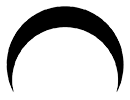How to add People to Renders: Archviz Human Cutouts Tutorial
- Blue Moon Virtual
- Apr 9, 2024
- 4 min read
In architectural visualization (archviz), the inclusion of human figures is not merely a detail—it's a vital element that brings life, scale, and context to the renders. Interestingly, studies and observations have shown that the first thing people tend to notice in a render are the human figures. This phenomenon is rooted in our natural tendency to seek out human connection and presence, even in still images. When viewers see humans in renders, they instinctively envision themselves within the space, making the experience more relatable and engaging. This aspect is particularly crucial in the realm of marketing, where capturing the viewer's attention and eliciting an emotional response can significantly impact the success of a presentation or campaign.

In today's fast-paced digital age, where attention spans are becoming increasingly shorter, making a strong and immediate impression is essential. The presence of people in architectural renders can make the difference between a space that feels cold and impersonal and one that is vibrant and inviting. By strategically placing human figures in renders, architects, and marketers can convey a sense of scale, suggest possible uses of the space, and imbue the scene with a sense of life and activity that resonates with viewers. This tutorial will guide you through the process of adding people to archviz renders in Photoshop, enhancing the realism, relatability, and impact of your visualizations. Whether you're presenting to clients, showcasing a project in a portfolio, or marketing a new development, mastering this technique can significantly elevate the effectiveness of your architectural visualizations.
Tutorial: How to insert free human cutouts into your renders with Adobe Photoshop
1. Prepare your Visualization
Begin by opening your architectural render or scene in Photoshop. This image will serve as the base of your composition.
Set this image as the background layer. Locking this layer can prevent any unintentional modifications as you work on adding elements to the scene.

2. Find Human Cutouts
Our top pick for human cutouts is mrcutout.com. Visit mrcutout.com or any similar website that offers a variety of human cutouts. These are images of people with transparent backgrounds, making them easy to integrate into your render. Mr Cutout allows for a number of free downloads per day before prompting you to register for a paid subscription.
Choose cutouts that match the perspective and scale of your scene for a more realistic effect. Download these in PNG format, which supports transparency.

3. Place and Scale Cutout
Import the human cutout into your Photoshop project. You can drag and drop the PNG file or use the 'Place Embedded' function.
Adjust the size and position of the cutout to fit the scene's perspective and scale. Use the 'Free Transform' tool (Ctrl + T) to make these adjustments.

4. Duplicate the Layer to create a shadow Layer
Once the cutout is correctly positioned, duplicate the layer by right-clicking on the layer and pressing on 'Duplicate layer'. This duplicate will serve as the shadow.
Rename the layers accordingly to keep your project organized (e.g., "Person" and "Shadow"). Drag the duplicate shadow layer below the human cutout layer.

5. Distort and scale the shadow layer until it makes sense
Select the shadow layer. Use the 'Free Transform' tool, along with options like 'Distort' or 'Perspective,' to adjust the shadow so that it aligns with the lighting in your scene. You can find these tools by pressing Crtl + T, then right-clicking the cutout and selecting 'Distort' or 'Perspective'.
Ensure the shadow follows the same perspective as the objects in your render to maintain realism.

6. Decrease lightness of the shadow layer in the image adjustments
To make the shadow layer look more like an actual shadow, reduce its lightness. You can do this by adjusting the 'Hue/Saturation' adjustment layer in the Image > Adjustments drop-down menu. Decreasing the lightness all the way to -100.



7. Apply gaussian blur and decrease opacity
Shadows in real life are rarely sharp. To simulate this, apply a Gaussian Blur to the shadow layer. This effect is found under Filter > Blur > Gaussian Blur.
Adjust the opacity of the shadow layer to blend it naturally with the background. The exact value can depend on the lighting of your scene.



8. Final adjustments to the human layer
Return to the human cutout layer to make any final adjustments. This can include tweaking the lighting, adding a color adjustment to help the figure blend into the scene, or applying a slight blur if the figure is not the focal point. Find adjustments in the Image > Adjustments drop-down menu.

9. Repeat the Process with Moderation
After successfully integrating a human figure into your render, you might find the scene requires additional figures for enhanced realism or narrative depth. Repeat the process to add more figures, but do so with moderation. It's crucial to avoid overcrowding the scene or detracting from the main focus of your visualization. Each additional figure should serve a purpose, enhance the composition, and maintain the overall balance and harmony of the render. Carefully consider the placement and interaction of figures to ensure they contribute positively to the scene's dynamics and realism without overwhelming the viewer or the architectural elements themselves.
Conclusion
In the realm of architectural visualization, incorporating human figures is a nuanced technique that significantly enhances the realism and relatability of renders. This tutorial provided a straightforward, step-by-step guide on integrating human cutouts into renders using Photoshop, highlighting the practical impact of such additions in conveying scale and liveliness. By selecting appropriate figures, adjusting their scale, and thoughtfully integrating shadows and lighting, architects and marketers can create more immersive and contextually rich visual presentations. This method, grounded in the principles of visual perception and design, offers a pragmatic approach to enriching architectural visuals, ultimately aiding in better communication of spatial concepts and designs to the audience.
For expertly crafted architectural visualizations that bring your concepts to life, explore our range of services on our website. Engage with our team of skilled professionals, who are ready to transform your ideas into immersive visual experiences. Whether you're looking to present a new development, showcase a design, or enhance your marketing materials, our experts are equipped to deliver high-quality visualizations tailored to your specific needs. Visit our website to learn more about our services and connect with our team to discuss how we can support your next project.